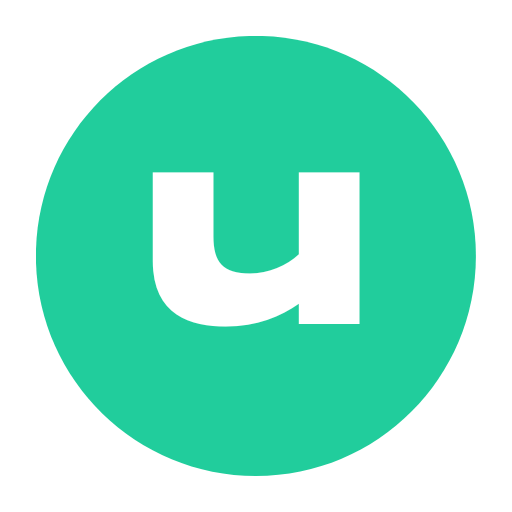Documentation - GOOGLE SSO
Shawn
Last Update 3 tahun yang lalu
In order to allow your visitors to login with their Google account, first you must create a Google App. The following guide will help you through the Google App creation process. After you have created your Google App, head over to “Settings” and configure the given “App ID” and “App secret” according to your Google App. Let’s Learn…
Create Google App
-Go to https://console.developers.google.com/apis/
-Log in with your Google ( if you are not logged in )
-If you don’t have a project created. You’ll need to create a project. Click Create Project Button.

- Here you need to give a project name then click Create button. Once you have the project created you’ll end up in the dashboard.Click the OAuth consent screen button on the left side of your screen.

- Click the OAuth consent screen button on the left side of your screen.

- Choose a User Type according to your needs (Internal or External). If you would like to use this app for other purposes,
go through this OAuth API verification FAQs
- After selecting User Type click create button

- Enter a name for your App to the Application name field, which will be displayed as the name.

- Fill up others information like Authorized domains, Application Homepage link, Application Privacy Policy link etc. You can find several privacy policy generators by searching on google.
- Save your settings!

- Now from Credentials > Create Credentials > select oAuth client ID.

- From the oAuth client ID, you will need to select Application type as Web Application and Fill up Authorized redirect URIs.
(https://mycname.mydomain.com/google_callback)

Copy the client id and secret into UUKI dashboard and enable Google SSO